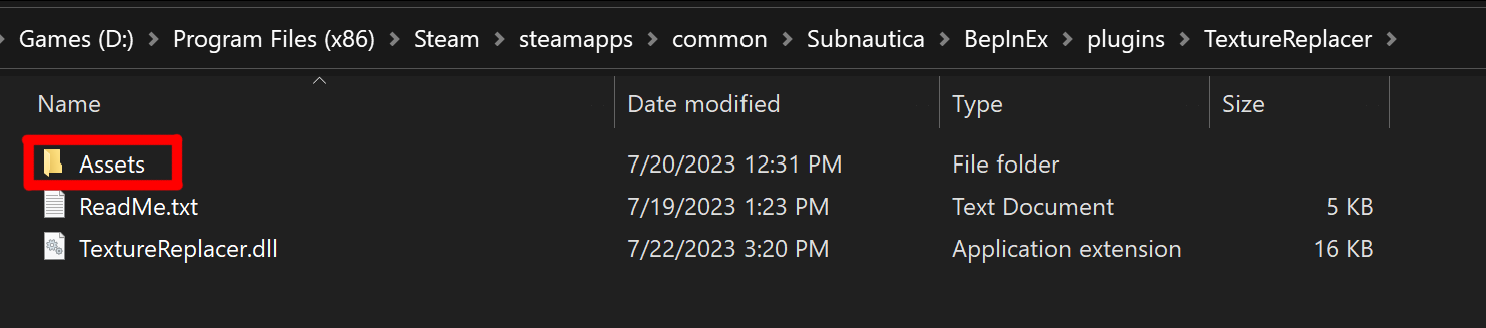To add a new item it will need to be formatted in a specific way. Here is an example of an item that could be added to the list:
{
"configName": "Example name",
"materialIndex": 0,
"fileName": "Intentionally blank",
"prefabClassID": "Intentionally blank",
"rendererHierarchyPath": "Intentionally blank",
"textureName": "_MainTex",
"isVariation": false,
"variationChance": -1.0,
"linkedConfigNames": [
"Example name 1"
]
}
configName - This is used in the linkedConfigNames list.
It can be whatever value you want and doesn't need to relate to the texture.
materialIndex - Relates to the list of materials on the renderer of the prefab you're replacing.
Is uses 0 based indexing, so the first item would be index 0, 2nd would be index 1, etc.
fileName - The name of the image you're replacing the texture with.
The file will need to be in the Assets folder of the mod, and include the file extension.
prefabClassID - The classID of the prefab that's the parent of the texture you're trying to replace.
You can find these in a list on the nautilus github. You can also use the runtime editor to find it
textureName - The name of the texture on the material.
The default texture is "_MainTex" which replaces the albedo texture. To see a list you can go into Unity and right click on a material and click edit shader.
rendererHierarchyPath - The path to the child containing the renderer for the prefab.
Like the classID this is easiest to find with the runtime editor. As with the classID you can use the runtime editor tutorial.
isVariation - Use this if you want there to be a chance for your texture to be replaced.
By default all textures are always loaded. This value is only useful if variationChance is greater than 0.
variationChance - The chance from 0 to 1 that the texture will be loaded.
This is only useful if isVariation is true
linkedConfigNames - This is deprecated as of Texture Replacer version 1.1.1. It used to allow different variation configs to be linked together by their config names.
This is now done automatically but checks similar classIDs.
An example of this is:
"linkedConfigNames": [
"Example name 1", <-- Comma
"Example name 2"
]
Or
{
*Texture config here*
}, <-- Comma
{
*Texture config 2 here*
}